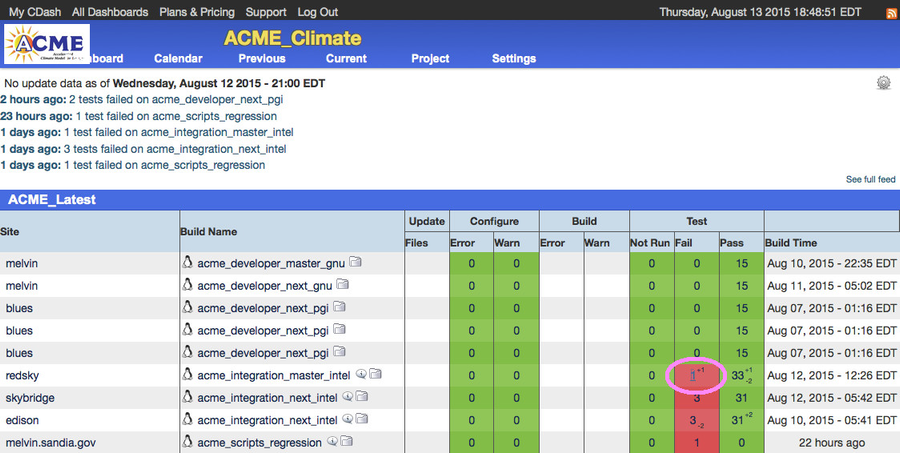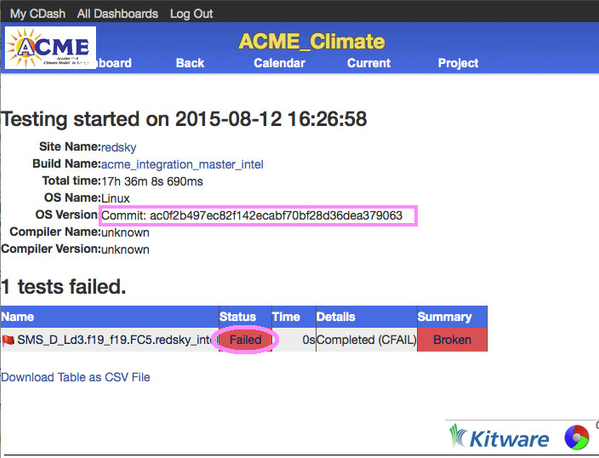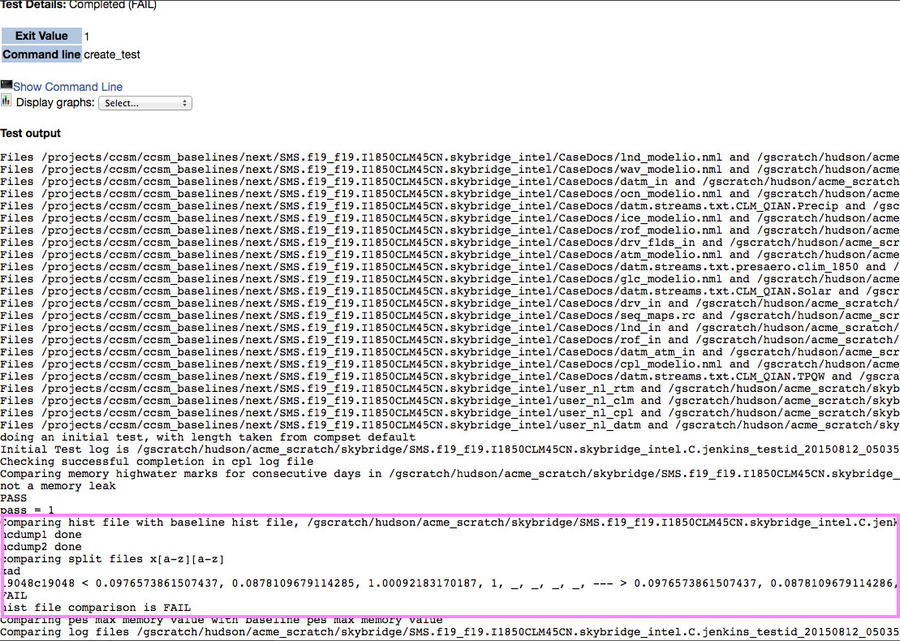Test Diagnosis Walkthrough
Let's walk through a hypothetical situation. Tests are failing on redsky and you want to know what happened. You go to our dashboard and see this:
In the Test-Fail column of the redsky row (circled in pink) you can see that redsky has a single failing test, and this failing test is new as of the most recent run of the tests (the +1 in the upper corner indicates that it is new). Click the "1" in the red square, which will take you to this page:
The id of the commit that was tested is found in the "OS Version" field (highlighted it in pink, and recall that this field has been hijacked to present the sha1 of the commit). Click the red "Failed" link to go to the TestStatus.log for this failed test. You'll see something like this:
The data in the pink square makes it obvious that the test failed due to a non-BFB result for this test.