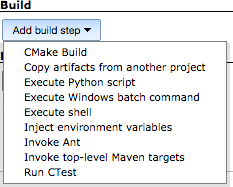...
- Create a new Freestyle Project.
- Determine whether or not to Discard Old Builds. In the example below, we checked the box named "Discard Old Builds" and designated that only 30 builds are kept.be kept by entering that number into the field named "Max # of builds to keep."
- Determine whether or not Enable project-based security. In the example below, a metagroup is used we checked the box named "Enable project-based security" and added a metagroup to secure the project and assign permissions.
- Determine whether or not to Restrict where the project can be run. In the example below, we checked the box named "Restrict where this project can be run" and entered a "Label Expression" of "redsky." The project can only be run on the master machine labelled "redsky" and none of the six slaves that belong to "redsky" are specified, so any may be used to run the project.
- Under the section named "Source Code Management," in the example below we selected the "Git" radio button because our code was under configuration management within a Git repo. One must provide the url to the repo, and also add any credential (sshkey) that is valid. In the example below, the repo url is git@github.com:ACME-Climate/ACME.git, and the credential that was added is Jim Foucar's GitHub sshkey.
- Specify a branch of the repo to track. In the example below, the specified branch is we used the value Jenkins provided by default, which is " */master ."
- Under the section named "Additional Behaviours, you could Add two: " add both "Check out to a sub-directory" and "Advanced sub-modules behaviours." Click the "Add" drop-down menu to add additional behavioursbutton as shown below.
In the example below, ACME has been designated as the local subdirectory where the Git repo will be checked out. Additionally, submodules processing has been disabled by checking the box. - Under Build Triggers, check the box named "Build periodically." In the example below, the "Schedule" is set for a run at 10:00 PM every night.
- gdfsgh
- sdhUnder Build Environment, check the box named "Abort the build if it's stuck." Select "Absolute" from the drop-down menu named "Time-out strategy." In the example below, the "Timeout minutes" field has been given a value of 2820 minutes.
Next to the field named "Time-out actions" click the "Add action" drop-down button and select "Fail the build."
After "Fail the build" is selected and added, one will see the following: - Under the section named "Build," for the example below, we clicked the "Add build step" drop-down button and selected "Execute shell."
We then are presented a textbox named "Command." In our example code shown below, notice that we have erased the user's password following the "jgfouca:" - dsfh